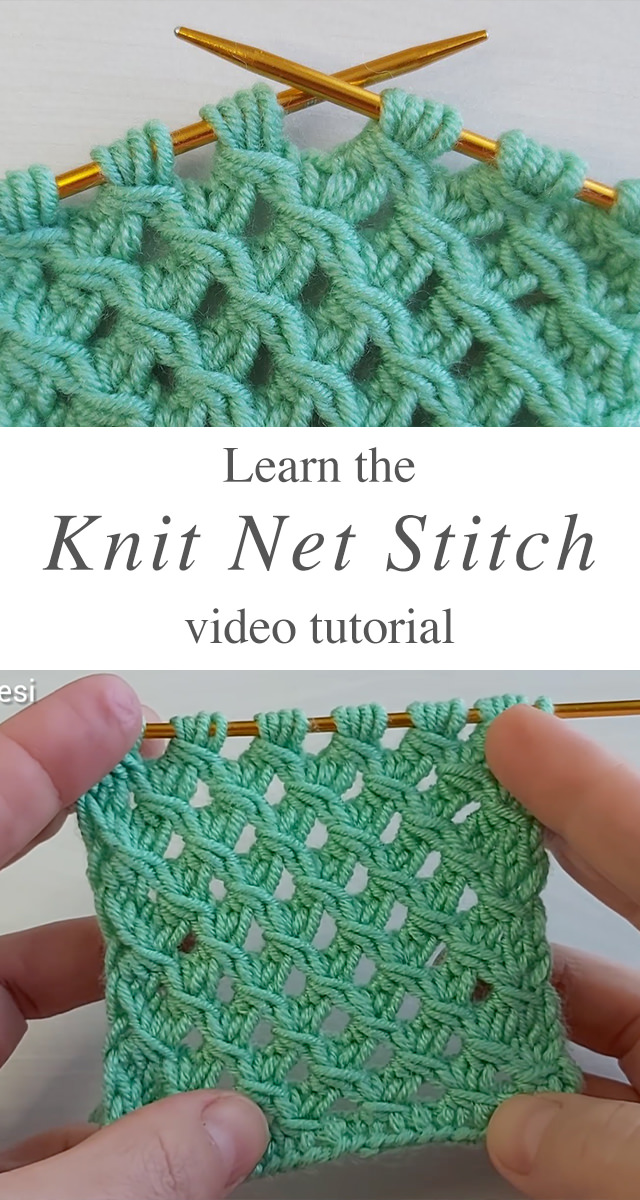So, um, I'm starting to run out of ideas. But, I've only got a couple more weeks until school starts back up. If anyone has any good ideas on a how-to-in-Blogger post, let me know in the comments.
(Frédérique at Quilting Patchwork Appliqué did a couple posts on blogging things as well. First: How to create a custom "Back to Top" button in Blogger, with a reading progress indicator. And then: How to add a visual box such as a display box or horizontal scroll code to a blog post, with a "copy" button. Both are new to me and very cool. I thought you might enjoy them as well.)
Comments. In Blogger, they can be glitchy. So, we each chose our comment boxes based on that which we felt worked the best for each of us.
(About a month ago I did a post on how to respond to comments via email. This can work with your commenting box choices if you wish.)
To adjust your comments settings, go to "Settings":
Then scroll down to "Comments":
You can click on any of these. Let's start with "Comment location". As you can see, I have it set to "Embedded". There are other choices:
I like "Embedded" because it has that little "Reply" option. So you can directly reply to any individual comment. Alas, some people have trouble with Blogger recognizing them. When they go to comment:
(Using the arrow key next to the "Comment as:") they can't select their name. I don't know why this is. I know I sometimes (when I'm using a different computer, like at school) have to log in using my Google account. Or I'm logged in, but I have to tell the thing to use my account. But for some, they can't get this to work.
(I don't know if it's a cookies thing--like they need to clear their cookies, or if they have to turn something on or off. When I use "Incognito Mode", there was a toggle I turned off, and then suddenly I could log in and stay logged in. All I know is it won't work for some people.)
Because of this issue, many bloggers use "Popup window" instead. When you go to comment:
You get a popup:
Which, now that I'm doing this, I see it has a little orange "Reply". So, popup windows do reply now? Wow.
The reason I hadn't gone to the popup window (besides the annoyance of having to scroll through a second screen to get to the place where you comment) was because you couldn't reply directly to people. But if you can...
Although, it is a second step. Whichever works best for you is the way to go. (If you do the popup window, let me know if it has glitches, too.)
Then we've got "Who can comment?":
I have "Anyone" selected. Because of the glitches with some people not able to log in. You can limit it to people with Google accounts as well. "Only members of this blog" only works if you have a closed group of subscribers. Otherwise, you're limiting your reach. (I can think of reasons why someone would want a closed blog, but I doubt that's for many of us here.)
"Anyone" includes anonymous commenters. And some of you might not want to allow anonymous commenters. Spammers use anonymous, although some spammers have accounts they use as well. I don't have a big spam problem, mostly because I get all my comments emailed to me, so any spam gets deleted from the blog within a day. Depending on your reach and how much time you have to moderate your comments, you might want to exclude anonymous. That's when you select "Users with Google Accounts".
Then, finally, did you know you can write your own "Comment form message"?
If you click on the message, it'll take you to a form where you can write your own. You can use basic HTML for line breaks, bold, italics, and such.
Most of us set up our comments and have since forgotten about it. And that's fine. Whatever works. But, if you've been wondering about changing things, you can always do that. If you hate it, you can always go back to what you had before.
Have you considered changing your comments? Do you have any other blogging topic ideas for me?